My objective here is to document the process of updating my Mastodon instance from 4.2.9 to 4.2.10, an urgent security release. I’ll then reference this when future upgrades are necessary.
This is for users that installed Mastodon directly on a server, not using Docker. I’m using the Digital Ocean Mastodon Droplet, which is a one-click (lolz) install of Mastodon.
Read the Release Notes
Always start with the release notes. What’s new? Are there any incompatible changes? How long will the update take? I’m a single user instance, so I can just take it down for a bit. But if you’re running a larger instance, you may need to plan ahead, let your users know, and schedule a time for the update.
This is an urgent security release and while the update steps are listed, this isn’t where you need to start. You need to start with the upgrade guide and follow the steps there.
Backup
Before you do anything, backup your instance. I utilize Digital Ocean’s system level backup, which gives you a daily backup, and then a snapshot of the current state right before the update is processed. It’s handy and easy to setup.
Switching to the Mastodon User
Log into your mastodon server and enjoy the adorable Mastodon ascii art for a moment. Then switch over to the mastodon user.
1
su - mastodon
Finally, navigate to the Mastodon root directory, which is usually at:
1
cd /home/mastodon/live
Pull the Latest Code
Now we need to pull the latest code changes down. Let’s get the latest tags first.
1
get fetch --tags
Then checkout the tag for the relase you’re wanting to upgrade to. In this case, it’s 4.2.10.
1
git checkout v4.2.10
Now it’s time to jump back to the upgrade instructions for this specific release.
Update Steps in Release Notes
In this 4.2.10 release, you have to install dependencies and then restart all mastodon processes.
1
2
bundle install
yarn install --frozen-lockfile
I did not know what “–frozen-lockfile” did exactly, so I looked it up before running.
At this point, you can exit out of the mastodon user and go back to your regular user.
1
exit
Restart Everything
Now, jump back to the Mastodon upgrade guide and follow the steps to restart all the Mastodon processes.
1
2
3
systemctl restart mastodon-sidekiq
systemctl reload mastodon-web
systemctl restart mastodon-streaming
Check the Version Number
Did the update work? Let’s check the version number, which appears at the bottom of the Mastodon home page.
Conclusion
Upgrading a Mastodon instance can be more complicated with major milestone releases, like the upcoming 4.3.0 release, but for now, I’m up to date and secure. The key I think is to read the release notes thoroughly and always follow the upgrade guide.
I hope this helps you with your Mastodon updates.

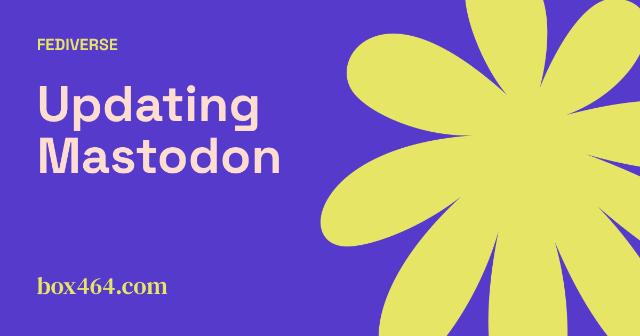

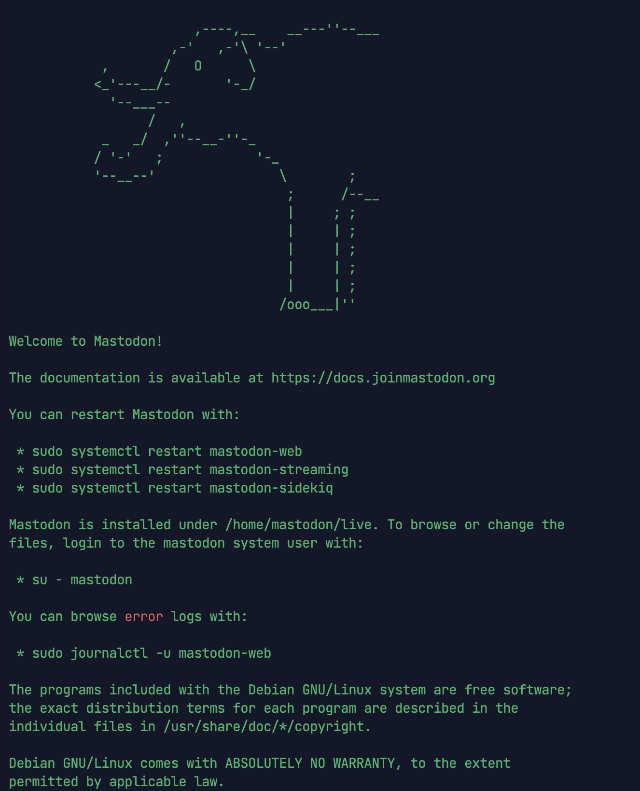
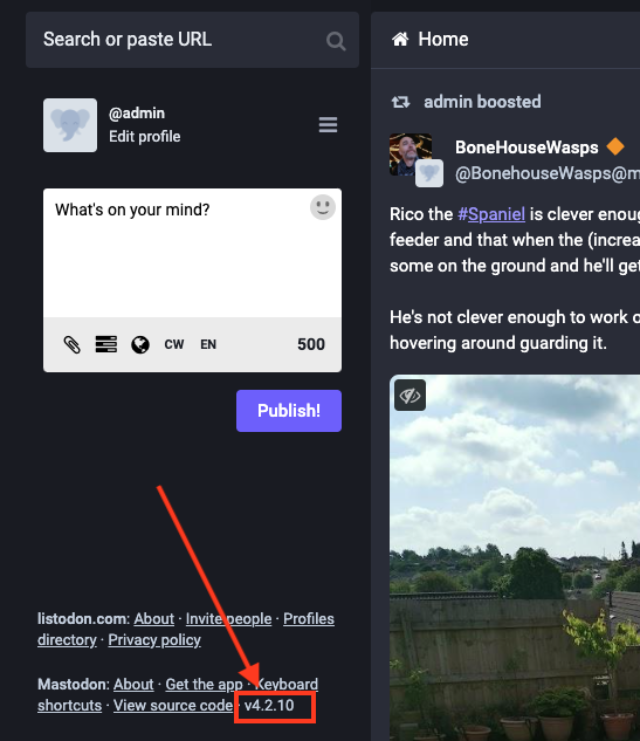
Comments
Total Interactions: 0Likes
No webmentions were found.
Posts, Re-Posts and Bookmarks
No webmentions were found.
Replies
No webmentions were found.